Crop Videos Free with Best Video Croppers on Windows
Advertisement
Editing a video doesn’t have to be complicated or expensive. If you've ever shot a great clip but wished you could get rid of the extra background or focus more on your subject, cropping is the way to go. A good crop can sharpen the story you want to tell, highlight key details, or even give your video a completely new mood. Even a few small adjustments can turn an average video into something that looks much more professional. You don’t need fancy equipment or complicated software to make a big difference. And the best part? You can do it for free, right on Windows.
Best Free Video Croppers for Windows
Ready to try it yourself? Here’s a look at some of the best free video cropping tools you can use on Windows. Each comes with its own features, but all make it simple to crop your videos without spending a dime.
1. Clipchamp
Clipchamp is a free tool from Microsoft that comes pre-installed on many Windows 11 devices. If not, you can grab it from the Microsoft Store without any fuss. Once you open Clipchamp, the drag-and-drop feature makes adding your video easy. To crop, you just click on your clip in the timeline and adjust the frame manually. Whether you need a square, portrait, or a custom aspect ratio, Clipchamp lets you crop fast without complicated settings getting in the way. Bonus? It doesn't slap watermarks on your videos if you stick to the free features.
2. VLC Media Player

Most people know VLC as a video player, but you might not know that it can also crop videos. While it's not as sleek as a full video editor, it gets the job done once you get used to it. In VLC, cropping isn’t a simple drag-and-drop. You’ll have to dive into the "Video Effects" section, adjust the top, bottom, left, and right margins manually, and then save the output. It feels a bit old-school, but if you don’t mind a few extra steps, VLC is reliable and free.
3. OpenShot
OpenShot is a completely free, open-source video editor for Windows that offers a clear and easy-to-learn interface. To crop a video in OpenShot, you apply the Crop effect to the clip and adjust the settings. Simple sliders let you fine-tune how much you want to crop from each side. One thing that stands out about OpenShot is how it doesn’t bog you down with ads or unnecessary sign-ups. Plus, it’s lightweight enough to run on older computers without a problem.
4. VSDC Free Video Editor
VSDC offers a rich set of tools without charging a penny. Cropping a video here feels professional but stays manageable for casual users. You simply select your clip, head over to the "Cutting and Splitting" tab, and crop the video with precision. What makes VSDC different is its ability to crop and apply filters at the same time, meaning you can polish your video in one go. It even lets you crop videos to shapes like circles or stars if you want to get a bit creative.
5. Shotcut
Shotcut is a free, open-source video editor that works well for cropping without much hassle. Once you load your video, you can use the "Crop: Rectangle" filter to trim your footage exactly how you want. Shotcut gives you clear numeric input, so if you need precision, it’s a strong pick. It handles a wide range of video formats and runs smoothly even if your system isn't brand new. Plus, it doesn’t force you to set up an account or deal with pop-ups.
6. DaVinci Resolve (Free Version)

DaVinci Resolve is famous for color grading, but its free version also handles basic video edits like cropping really well. In the editing panel, you can easily resize and crop your clips directly on the timeline. While DaVinci looks a bit heavier at first glance, if you are working with larger projects or you want room to grow your editing skills later, it’s a good one to install early on.
7. Kapwing (Online)
If you don’t want to install anything at all, Kapwing is an easy online choice. You upload your video directly in the browser, select the cropping tool, and adjust the frame just by dragging your mouse. The free version lets you export videos without any watermark if your project stays under a certain size. It’s super handy if you're in a rush or working on a device without much storage.
8. iMovie for Windows (Alternative Versions)
While iMovie is made for Mac, several lightweight clones offer similar cropping and editing functions for Windows. Programs like "MiniTool MovieMaker" provide a very iMovie-like experience — clean timelines, easy cropping, and drag-and-drop editing. They aren’t exact copies, but they bring that same smooth, beginner-friendly vibe without the need to buy a Mac.
9. VideoProc Vlogger
VideoProc Vlogger is completely free and offers lots of handy tools, including cropping, trimming, speed changes, and color correction. It’s built for Windows and Mac, runs smoothly on mid-range systems, and doesn’t load you with unnecessary ads or fees. When cropping, you can either free-crop or use presets made for YouTube, TikTok, Instagram, and others, so you don't have to guess aspect ratios.
Final Thoughts
Cropping videos on Windows doesn’t have to be a headache or a hit on your wallet. Whether you go with Clipchamp, VLC, OpenShot, or VSDC, you have solid free tools that can easily help you sharpen your videos and polish your projects. Sometimes, it's the small edits like cropping that take a video from looking average to looking like it was made with real care. And when you can do it all for free, why not take advantage of it?
Advertisement
Related Articles

Easy Ways to Create a Video Collage with Music on Your PC or Mac

Effortless Ways to Place Videos Side by Side on Your Computer

The 7 Best Grammar Checkers to Polish Your Writing in 2025

A Step-by-Step Guide to Creating a Split Screen Video with Movavi

Step-by-Step Guide to Recording Movie DVDs or Music DVDs on Your PC

Step-by-Step Guide to Combine Video Clips in iMovie Quickly

A Guide to Putting Two Videos Side by Side in Adobe Premiere Pro

Revolutionize Your Photos with the Best AI Photo Editors

Top 8 Accounting Software Tools for Self-Employed Professionals

Top 2 Free Methods to Create Stunning Picture-in-Picture Videos

Top Methods to Record Overwatch Highlights on PC and Consoles

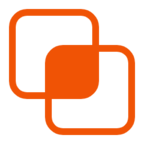 knacksnews
knacksnews