Top Methods to Combine Multiple Videos into One Screen on Android
Advertisement
Mastering video creation and editing doesn’t require a professional workstation anymore. With the expansive capabilities of modern smartphones, especially Android devices, merging multiple videos into one screen has become incredibly simple. This technique, often referred to as "video collaging" or "video split-screening," is a favorite among content creators for crafting visual stories, comparison videos, or fun montages.
Why Combine Videos into One Screen?

Joining multiple videos into one screen offers several creative and practical benefits:
- Dynamic Storytelling: Showcase different perspectives or settings simultaneously.
- Content Simplification: Present information side by side for easy comparisons (e.g., before-and-after or tutorials).
- Professional Aesthetic: Split-screen videos often add a polished and cinematic touch to your content.
- Engaging Social Media Content: Platforms like Instagram and TikTok favor innovative video layouts like these that boost viewer engagement.
Method 1: Using CapCut (Free and Beginner-Friendly)
CapCut has gained notoriety as a free yet powerful editing tool for mobile users. Its intuitive interface and vertical-by-design layout simplify the split-screening process.
Steps to Combine Videos with CapCut:
- Install CapCut: Download CapCut from Google Play Store and install it on your Android device.
- Start a New Project: Open the app, tap "New Project", and import the videos you want to combine.
- Select the Split-Screen Option: After adding your videos, click one video layer, then tap "Overlay" to stack another video layer. Resize and reposition the videos to get the desired layout.
- Adjust Video Layout: Utilize the split-screen animations or manually crop and resize your videos until each occupies one section of the screen.
- Edit & Finalize: Add finishing touches like transitions, text, or music. Export your finished video in your preferred resolution.
Method 2: Video Collage Maker by VivaVideo
If you’re after preset templates to expedite the process, try the Video Collage Maker feature from VivaVideo. It’s designed specifically for collaging and split-screen effects, making it an efficient choice for quick edits.
How to Combine Videos Using VivaVideo:
- Install VivaVideo: Download and install the VivaVideo app from Google Play Store (free with in-app purchase options).
- Choose the Video Collage Option: Open the app and tap on "Collage" from the menu.
- Select a Template: Choose from the wide variety of templates based on the number of videos and format you plan to use (e.g., side-by-side, 2x2 grid).
- Import Videos: Upload the videos into the selected template.
- Edit Video Settings: Adjust the resolution, position, and borders around each clip for a cohesive look. You can even add text or stickers!
- Save & Share: Once satisfied, save the final output and upload it directly to social media if needed.
Method 3: KineMaster for Advanced Split-Screen Editing
For creators looking for greater control over their workflow and video effects, KineMaster is a fantastic option. It blends professional features into a straightforward app interface.
Steps for Split-Screen Editing with KineMaster:
- Download KineMaster: Get KineMaster from the Google Play Store (it has both free and pro versions).
- Create a New Project: Set your project aspect ratio (e.g., 16:9 for YouTube or 9:16 for TikTok).
- Add Video Layers: Import the primary video first. Then, use the “Layer” option to stack the additional clips. Resize and reposition additional clips to fit on the screen.
- Use the Split-Screen Feature: KineMaster has predefined mask tools that allow you to toggle between split-screen effects like grids, side-by-side, or picture-in-picture setups.
- Fine-Tuning: Use advanced tools such as color grading, keyframe animation, or blending modes to give your video a unique style.
- Export Your Video: Render in high-resolutions like 1080p or 4K for professional output.
Method 4: Canva for Simple Online Splits
While most people think of Canva for design, its video editing tools are an excellent choice for simple splits, especially if you’re new to video editing.
How to Combine Videos with Canva:
- Install Canva or access it via a browser on your Android device.
- Use the Video Editor: Choose from its many video templates optimized for multiple clips.
- Drag and Drop Your Videos: Place your clips into customizable grids or layouts.
- Design Elements: Add graphics, text, and even animations.
- Export Your Video: Download your completed video without the need for advanced features.
Common Mistakes in Combining Videos:
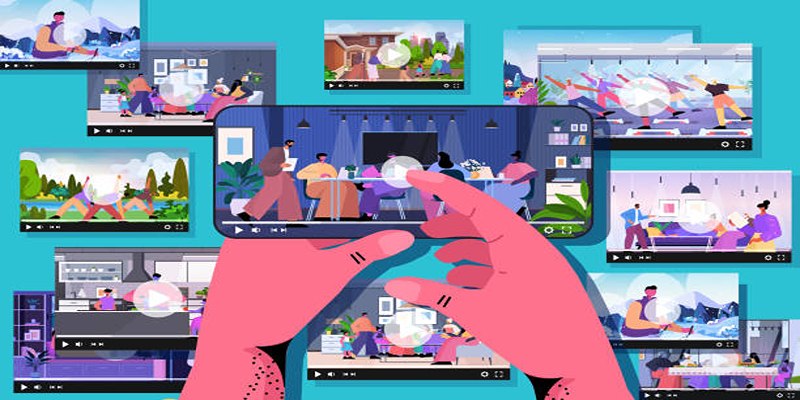
- Poorly Structured Storyline: When combining multiple videos, it is important to have a cohesive storyline and flow. Jumping from one scene to another without any clear transition can make the video confusing and uninteresting.
- Inconsistent Quality: If your videos have different resolutions or quality, it can be jarring for viewers to watch them together. Make sure to use clips that are similar in quality or adjust the settings accordingly.
- Overusing Effects: While adding effects and filters can enhance visual appeal, using too many can make the video look amateurish. Use effects sparingly and strategically.
- Ignoring Audio Quality: Good audio can elevate a video's overall quality, while poor audio can ruin it. Make sure to use a good microphone and check for background noise before recording. Additionally, consider adding background music or sound effects to enhance the video.
- Neglecting Color Correction: Adjusting color levels can greatly improve the overall look of a video. Use tools like brightness, contrast, saturation, and white balance to ensure that colors are consistent throughout the video.
Conclusion
Combining multiple videos into one screen is easier than you think, thanks to the power and flexibility of Android apps. Whether you’re adding split-screen shots to a vlog, crafting a professional presentation, or creating engaging content for TikTok, the tools we’ve explored cater to a variety of needs and expertise levels. Give these methods a try and explore the endless possibilities of split-screen creativity. Don’t be afraid to mix and match tools to achieve the perfect combination for your project.
On this page
Why Combine Videos into One Screen? Method 1: Using CapCut (Free and Beginner-Friendly) Steps to Combine Videos with CapCut: Method 2: Video Collage Maker by VivaVideo How to Combine Videos Using VivaVideo: Method 3: KineMaster for Advanced Split-Screen Editing Steps for Split-Screen Editing with KineMaster: Method 4: Canva for Simple Online Splits How to Combine Videos with Canva: Common Mistakes in Combining Videos: ConclusionAdvertisement
Related Articles

Top 5 Side-by-Side Video Editing Apps for iOS and Android
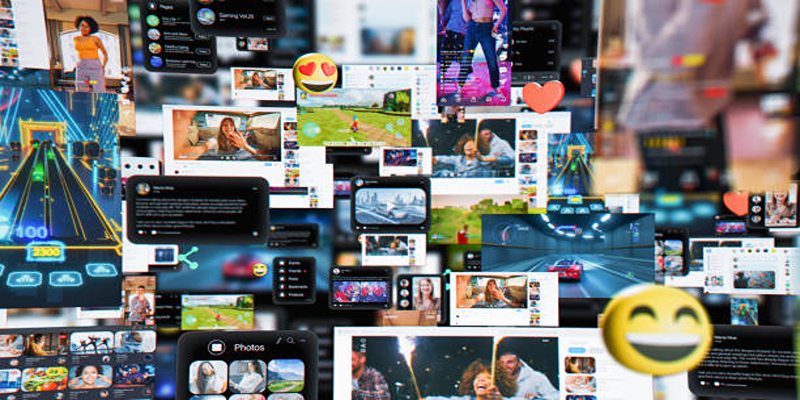
Step-by-Step TikTok Guide: Create a Video Collage Like a Pro

A Guide to Putting Two Videos Side by Side in Adobe Premiere Pro
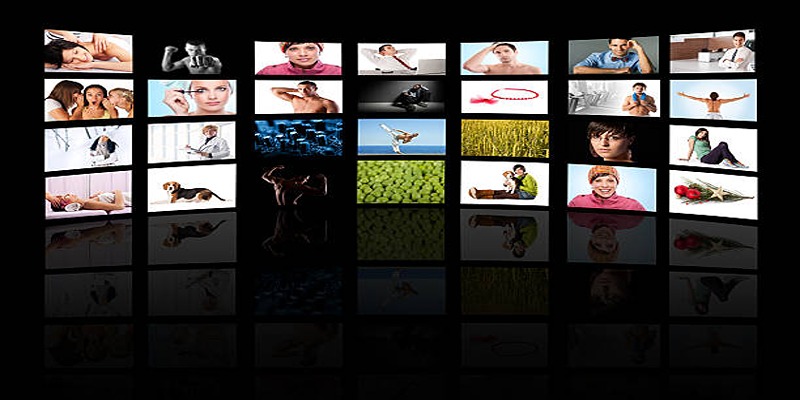
How to Design Stunning Photo Collages with iPhoto on Mac and iPhone

Best AI Tools for Copywriting and Content Creation in 2025

5 Reliable Dropbox Alternatives for Seamless Collaboration

Effortless Ways to Place Videos Side by Side on Your Computer

A Step-by-Step Guide to Creating a Split Screen Video with Movavi
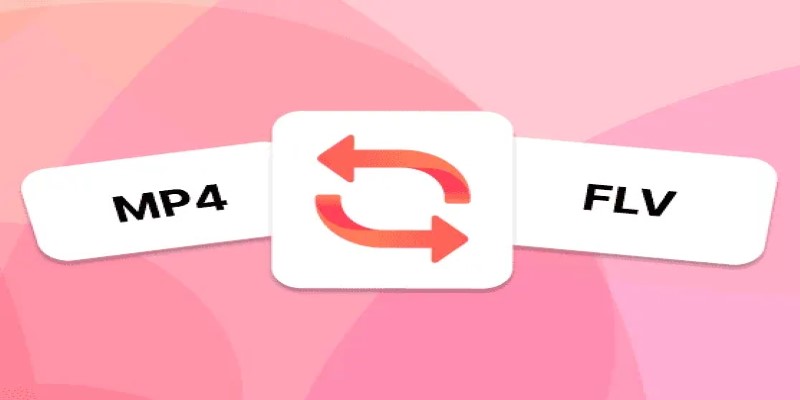
How to Convert MP4 Files to FLV Easily: A Comprehensive Guide

How to Effortlessly Create a Video Collage on Your iPhone

Revolutionize Your Photos with the Best AI Photo Editors

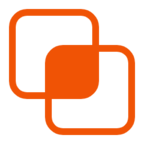 knacksnews
knacksnews