5 Reliable Dropbox Alternatives for Seamless Collaboration
Advertisement
The ease of doing online collaboration became possible because Dropbox transformed cloud storage and file sharing methods. The solution might not work ideally for all teams among individual users. For users requiring additional security features or improved collaboration features along with cost-effective solutions they have multiple suitable options. We will explore five trustworthy alternatives to Dropbox that deliver safe cloud storage with specialized functionality to improve productivity and group connectivity in this article.
What to Look for in a Dropbox Alternative

It’s important to identify the features that make an ideal cloud storage and collaboration tool. Depending on your specific needs, you may prioritize some of these over others:
- Storage Capacity: How much cloud space do you need for your files?
- Security Features: Does the platform keep your data safe with end-to-end encryption and multi-factor authentication?
- Collaboration Tools: Does it allow team editing, comments, or workflow management in real time?
- Ease of Use: Is it user-friendly with a simple interface?
- Pricing: Does the solution fit your budget and offer value for money?
1. Google Drive
Google Drive is perhaps the most well-known alternative to Dropbox, especially for users already integrated into the Google Workspace ecosystem. It provides 15GB of free storage and offers seamless collaboration through tools like Google Docs, Sheets, and Slides.
Key Features:
- Shared editing and commenting on files in real time via Google Docs and other tools.
- Comprehensive integration with Gmail, Google Meet, and other Google services.
- Advanced sharing options with role-based permissions (Viewer, Commenter, Editor).
How It Works:
- Create a Google account or sign in with an existing one.
- Access Google Drive through the web browser, mobile app, or desktop application.
- Upload files or create new ones using Google's suite of tools.
- Invite others to collaborate by sharing links or directly adding them as collaborators.
- Work together on documents in real time, leave comments, and track changes made by other collaborators.
- Organize files into folders and easily search for specific files using keywords.
- Sync files across devices and access them offline with the desktop application.
- Use advanced features like version history to track changes and revert to previous versions if needed.
2. Microsoft OneDrive
If your work revolves around Microsoft’s ecosystem, OneDrive is an excellent choice. Its tight integration with the Office suite makes it easy to create, edit, and share files.
Key Features:
- Built-in collaboration with Office apps like Word, Excel, and PowerPoint.
- AI-powered search functionality to quickly locate files.
- Real-time editing with multiple users.
How to Use Microsoft OneDrive
- Create a Microsoft account or sign in with your existing one.
- Download and install the OneDrive app on your device.
- Access OneDrive through the web or the app, and start uploading files.
- Use the sharing function to collaborate with others.
3. Box
Box is built for businesses that prioritize security and need advanced administrative controls. It also offers integrations with over 1,400 apps, including Google Workspace and Microsoft 365, making it an adaptable solution for organizations with diverse workflows.
Key Features:
- Enterprise-grade security with granular file permissions and custom data encryption.
- Advanced search tools to locate files quickly across complex directories.
- Workflow automation tools built right into the platform.
How to Use Box:
- Sign up for a Box account or log in to an existing one.
- Upload your files and organize them into folders and subfolders.
- Use the file permission settings to control who can access, edit, and share each individual file.
- Utilize the search function to find specific files or use filters to narrow down results.
- Enable workflow automation tools to streamline processes and increase efficiency.
- Integrate with other apps and software, such as Google Workspace or Microsoft 365, for seamless collaboration across platforms.
- Collaborate with team members by sharing files and folders, leaving comments, and assigning tasks within the platform.
- Access Box from any device with internet connection, making it easy to work remotely or on-the-go.
4. Sync.com
Sync.com is designed for users who want ultimate control over data privacy. It offers advanced encryption and zero-knowledge policies (where even Sync can’t access your files), ensuring your data stays in the right hands.
Key Features:
- End-to-end encryption for absolute data security.
- Offline access to files for editing without an internet connection.
- File requests help you collect files securely from clients or collaborators.
How to Use Sync.com:
- Create a Sync.com account by signing up on their website.
- Download the desktop application for easy syncing of files between devices.
- Choose which folders or files you want to sync using the selective sync feature.
- Share files with other users via a secure link, password protection, and expiration dates.
- Utilize file requests to collect important documents from clients or collaborators securely.
- Take advantage of the offline access feature to edit files without an internet connection.
pCloud

pCloud strikes a balance between security, storage, and usability, offering both individual and business plans. It’s especially attractive to users who prefer to make a one-time payment for lifetime storage.
Key Features:
- Optional client-side encryption for maximum privacy (paid add-on).
- File versioning allows you to access and restore previous iterations of your files.
- Ability to sync folders across devices seamlessly.
How to Use pCloud:
- Sign up for a pCloud account on their website.
- Download and install the pCloud desktop app or mobile app.
- Use the “pCloud Drive” function to access your cloud storage as a virtual drive on your computer.
- Drag and drop files into your pCloud drive to sync them with the cloud.
- Access your files from any device with internet connection by logging into your pCloud account.
Final Thoughts
Dropbox set the bar for cloud storage and collaboration, but it’s no longer the only contender in the market. The options listed above are powerful alternatives that cater to different industries, team sizes, and use cases. Whether you’re focused on security, collaboration, or affordability, there’s a solution tailored to your unique needs. Start with a free trial of one of these Dropbox alternatives and experience the difference it can make in your productivity and workflow.
Advertisement
Related Articles

5 Reliable Dropbox Alternatives for Seamless Collaboration

How to Make Viral YouTube and TikTok Reaction Videos: Step-by-Step Guide

Top 6 AI Voice Generators You Need to Know About

Top Methods to Combine Multiple Videos into One Screen on Android

Revolutionize Your Photos with the Best AI Photo Editors

Step-by-Step Guide to Recording HD Videos to DVD for Big Screen Viewing

Step-by-Step Guide to Recording Movie DVDs or Music DVDs on Your PC
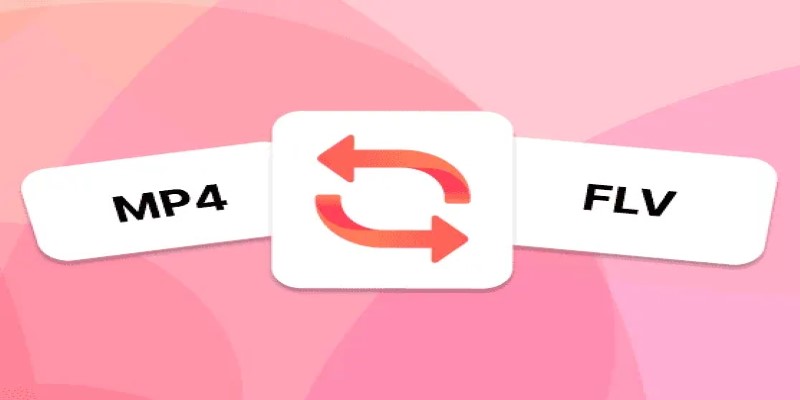
How to Convert MP4 Files to FLV Easily: A Comprehensive Guide

How to Effortlessly Create a Video Collage on Your iPhone

Effortless Ways to Place Videos Side by Side on Your Computer
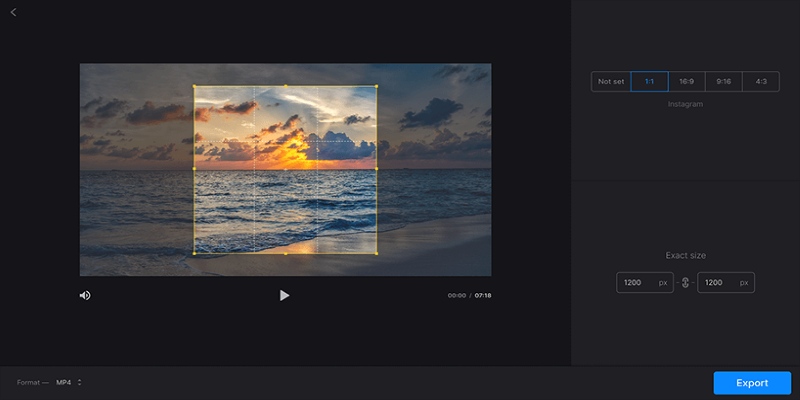
Crop Videos Free with Best Video Croppers on Windows
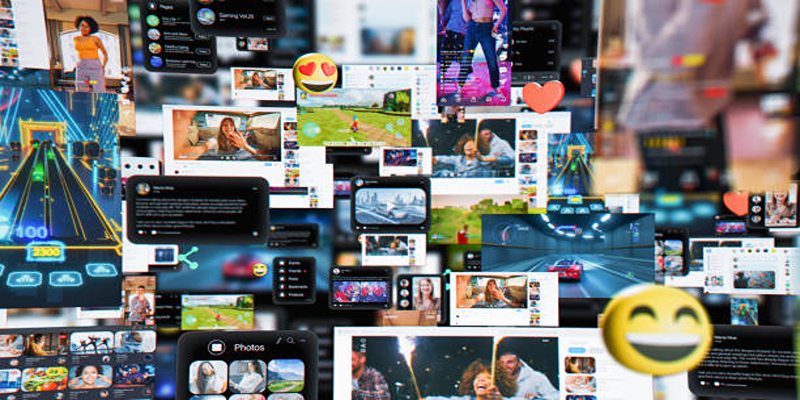
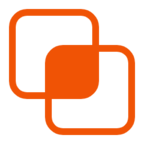 knacksnews
knacksnews