Top Ways to Record Gameplay on Nintendo Switch Without a Capture Card
Advertisement
Recordings of your Nintendo Switch gameplay enable you to share memorable victories together with interesting situations and innovative gameplay approaches to an online community or friends. Do you not have access to capture cards? The most well-known approach for capturing gameplay involves capture cards yet you possess alternative methods to accomplish this task. Additional hardware purchases are not necessary for gameplay recording since alternate methods exist to satisfy your recording needs.
How to Record Gameplay with the Built-in Capture Function

A built-in gameplay recording feature exists within Nintendo Switch that users can utilize. With its built-in feature a user can easily record gameplay clips up to 30 seconds in duration although it provides less functionality than professional capture cards. Here’s how you can use it:
Step 1: Find the Capture Button
Take a look at the left Joy-Con. You’ll find a small button with a square icon on it. That’s the Capture Button.
Step 2: Capture Gameplay
When something awesome happens in your game, press and hold the Capture Button. The system will automatically save the last 30 seconds of gameplay.
Step 3: Access Your Recorded Videos
You can access your saved gameplay clips by heading to the Home menu. Select the Album icon and find your recorded video clips.
Step 4: Share Your Clips
Nintendo Switch lets you share these clips directly to social media platforms like Twitter and Facebook. Select a clip, press Editing and Posting, and customize your post before sharing.
Screen Recording with External Devices
You can record extended gameplay using external recording devices that include smartphones as well as tablets and PCs with built-in webcams. The recording quality output through creative use of mobile devices or PCs with webcams falls short of capture card professionalism but provides functional results.
Option 1: Using a Smartphone or Tablet
- Position Your Device: Place your smartphone or tablet on a stable surface (or use a tripod) in front of your Nintendo Switch screen.
- Adjust the Lighting: Ensure the screen is well-lit to avoid glare or reflections.
- Start Recording: Open the camera app on your device and hit the record button. Adjust the focus to keep the gameplay sharp.
- Post-Editing: Once recorded, you can trim the video or enhance it using basic editing apps before sharing it online.
This method may result in a lower-quality video because the visuals depend on your device's camera. However, for casual sharing, it’s a cost-effective solution.
Option 2: Using a PC with a Webcam
- Set Up Your Webcam: Connect your webcam to your PC and position it to face the Nintendo Switch screen directly.
- Use Recording Software: Open webcam software or downloadable screen-recording apps (like OBS Studio or ManyCam) to capture the footage.
- Record Your Gameplay: Start playing your game while the webcam records. Save the footage and edit later if needed.
Experiment with your webcam’s settings to find the best resolution and brightness.
Streaming Your Gameplay to a PC
Another workaround to record longer gameplay without a capture card is by using streaming platforms. Some streaming software can mirror your Switch’s display to a PC, enabling you to record gameplay.
What You'll Need:
- A Nintendo Switch console
- A PC with WiFi
- Streamlabs OBS software (or similar streaming tools)
- A strong internet connection
Steps:
- Connect your Nintendo Switch to the internet.
- Download and install Streamlabs OBS (or any other streaming software) on your PC.
- Open Streamlabs OBS and sign in with your preferred streaming platform account.
- On your Nintendo Switch, go to “Settings” > “Internet” > “Internet Settings” and connect to the same WiFi network as your PC.
- On Streamlabs OBS, click on the “+” button under Sources and select “Display Capture.”
- Name the capture source as "Nintendo Switch."
- Select "Create New" under Display Capture Method.
- Choose "Monitor Capture" from the drop-down menu.
- Click on "Display 1" and select your primary monitor.
- Make sure the "Capture Cursor" option is checked.
- Click "Done" to save the settings.
Now that you have set up your display capture, you can begin streaming your Nintendo Switch gameplay to your preferred platform.
Use Third-party Apps and Tools

Some third-party apps are tailored to make recording gameplay easier, even without a capture card. These tools can help you mirror, share, and even edit your gameplay recordings.
1. AirServer
AirServer is a popular app for mirroring your smartphone or Nintendo Switch screen to your PC or Mac. Once the screen is mirrored, you can use screen recording software on your computer to save the footage.
- Install AirServer on your PC or Mac.
- Mirror your Switch screen to your computer (note that this requires a stable internet connection).
- Record the gameplay directly on your computer using any screen recording app.
2. ApowerMirror
ApowerMirror is another mirroring app that supports both Android and iOS. You can use it to cast your Nintendo Switch gameplay to a different screen device and record using the software’s built-in recording feature.
- Download and install ApowerMirror on your computer.
- Connect your Nintendo Switch to the same Wi-Fi network as your computer.
- On your Switch, go to System Settings > Internet > Internet Settings > select your Wi-Fi network > Change Settings > DNS settings > Manual > Primary DNS: 8.8.8.8; Secondary DNS: 8.8.4.4
- Launch ApowerMirror on both devices and connect them using the PIN code displayed on your computer screen.
- Once connected, you can start mirroring and recording your Switch gameplay on your computer.
Conclusion
Recording gameplay on your Nintendo Switch without a capture card is easier than you might think, thanks to innovative solutions like ApowerMirror and other software tools. By using these methods, you can capture your favorite gaming moments, share your achievements, and create content without investing in additional hardware. These options are ideal for gamers on a budget or those looking for a simple and efficient way to record their gameplay.
On this page
How to Record Gameplay with the Built-in Capture Function Step 1: Find the Capture Button Step 2: Capture Gameplay Step 3: Access Your Recorded Videos Step 4: Share Your Clips Screen Recording with External Devices Option 1: Using a Smartphone or Tablet Option 2: Using a PC with a Webcam Streaming Your Gameplay to a PC What You'll Need: Steps: Use Third-party Apps and Tools 1. AirServer 2. ApowerMirror ConclusionAdvertisement
Related Articles

The 7 Best Grammar Checkers to Polish Your Writing in 2025

Step-by-Step Guide to Recording Movie DVDs or Music DVDs on Your PC
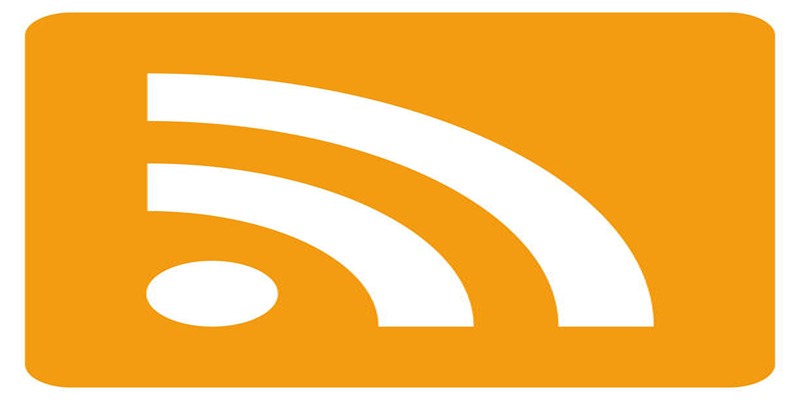
Top 3 RSS Readers for Mac to Simplify Your News Feed
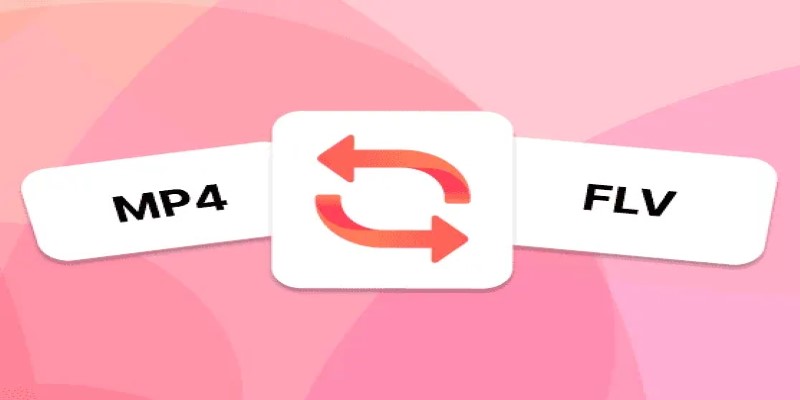
How to Convert MP4 Files to FLV Easily: A Comprehensive Guide

How to Make Viral YouTube and TikTok Reaction Videos: Step-by-Step Guide

Step-by-Step Guide: 4 Ways to Put Two Videos Side by Side

Top 2 Free Methods to Create Stunning Picture-in-Picture Videos

Top Methods to Record Overwatch Highlights on PC and Consoles

How to Convert and Play MKV Files on Your iPad in 2 Simple Steps

Top Tools and Tips for Making Multi-Screen Videos on Windows and Mac

Top 6 AI Voice Generators You Need to Know About

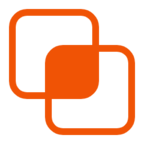 knacksnews
knacksnews